we will discuss, selecting, inserting, updating and deleting data in mvc using entity framework.
We will be using tables tblDepartment and tblEmployee for this demo. You can get the sql script to create and populate these tables from Part 10 of this video series.
Step 1: Create a new asp.net mvc 4 web application.
Step 2: Right click on the "Models" folder and add "ADO.NET Entity Data Model". Set Name = EmployeeDataModel.edmx.

On the subsequent screen, select "Generate from database" option and click "Next".
On "Choose your data connection screen", click on "New Connection" button.
Specify the sql server name. In my case, I have sql server installed on my local machine. So I have set "Server Name=(local)". From "Select or enter a database name" dropdownlist, select the Database name and click "OK".

Click "Next".
On "Choose your database objects" screen, expand "Tables" and select "tblDepartment" and "tblEmployee" tables. Set "Model Namespace=Models" and click "Finish"

At this point we should have tblDepartment and tblEmployee entities generated.
a) Change tblDepartment to Department
b) Change tblEmployee to Employee
c) Change tblEmployees nvigation property to Employees
d) Change tblDepartment nvigation property to Department
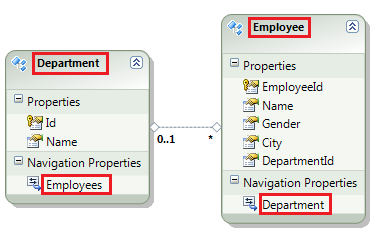
Build the solution.
Step 3: Right click on the "Controllers" folder and select Add - Controller. Set
Name = EmployeeController
Template = MVC controller with read/write actions and views, using Entity Framework
Model class = Employee(MVCDemo.Models)
Data Context Class = EmployeeContext(MVCDemo.Models)
Views = Razor
Finally click "Add".
At this point you should have the following files automatically added.
1. EmployeeController.cs file in "Controllers" folder
2. Index, Create, Edit, Detail and Delete views in "Employee" folder.
On Create and Edit views, please delete the following scripts section. We will discuss these in a later video session.
@section Scripts {
@Scripts.Render("~/bundles/jqueryval")
}
At this point, if you run the application by pressing CTRL + F5, you will get an error stating - The resource cannot be found. This is because, by default, the application goes to "HOME" controller and "Index" action.
To fix this,
1. Open "RouteConfig.cs" file from "App_Start" folder
2. Set Controller = "Employee"
Run the application again. Notice that, all the employees are listed on the index view. We can also create a new employee, edit an employee, view their full details and delete an employee as well. However, there are few issues, with each of the views, which we will address in our upcoming videos.
We will be using tables tblDepartment and tblEmployee for this demo. You can get the sql script to create and populate these tables from Part 10 of this video series.
Step 1: Create a new asp.net mvc 4 web application.
Step 2: Right click on the "Models" folder and add "ADO.NET Entity Data Model". Set Name = EmployeeDataModel.edmx.

On the subsequent screen, select "Generate from database" option and click "Next".
On "Choose your data connection screen", click on "New Connection" button.
Specify the sql server name. In my case, I have sql server installed on my local machine. So I have set "Server Name=(local)". From "Select or enter a database name" dropdownlist, select the Database name and click "OK".

Click "Next".
On "Choose your database objects" screen, expand "Tables" and select "tblDepartment" and "tblEmployee" tables. Set "Model Namespace=Models" and click "Finish"

At this point we should have tblDepartment and tblEmployee entities generated.
a) Change tblDepartment to Department
b) Change tblEmployee to Employee
c) Change tblEmployees nvigation property to Employees
d) Change tblDepartment nvigation property to Department
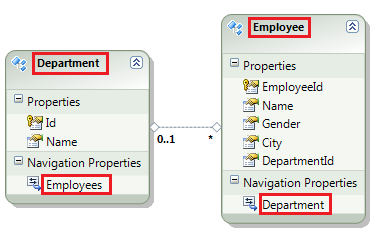
Build the solution.
Step 3: Right click on the "Controllers" folder and select Add - Controller. Set
Name = EmployeeController
Template = MVC controller with read/write actions and views, using Entity Framework
Model class = Employee(MVCDemo.Models)
Data Context Class = EmployeeContext(MVCDemo.Models)
Views = Razor
Finally click "Add".
At this point you should have the following files automatically added.
1. EmployeeController.cs file in "Controllers" folder
2. Index, Create, Edit, Detail and Delete views in "Employee" folder.
On Create and Edit views, please delete the following scripts section. We will discuss these in a later video session.
@section Scripts {
@Scripts.Render("~/bundles/jqueryval")
}
At this point, if you run the application by pressing CTRL + F5, you will get an error stating - The resource cannot be found. This is because, by default, the application goes to "HOME" controller and "Index" action.
To fix this,
1. Open "RouteConfig.cs" file from "App_Start" folder
2. Set Controller = "Employee"
Run the application again. Notice that, all the employees are listed on the index view. We can also create a new employee, edit an employee, view their full details and delete an employee as well. However, there are few issues, with each of the views, which we will address in our upcoming videos.





0 comments:
Post a Comment
Note: only a member of this blog may post a comment.