Starting with Visual Studio 2012, you can change the color of an entity in the designer so that it's easy to see related groups of entities in the designer. To change the color of an entity, select the entity in the designer → go to property window (press F4) → change the Fill Color property. For example:
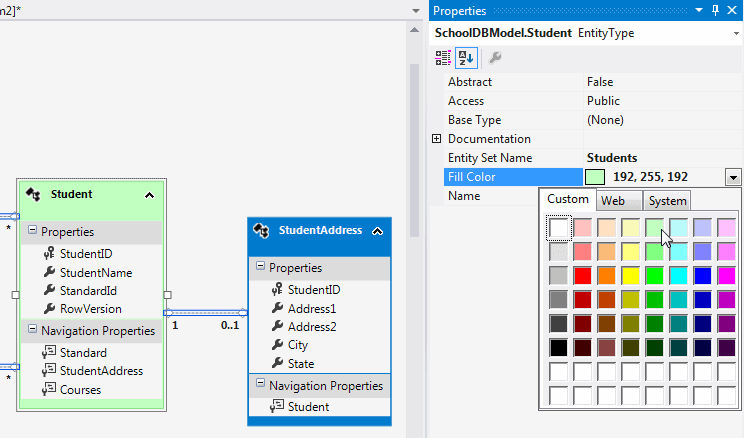
To change the color of multiple entities at once, select multiple entities and change Fill Color from the property window:
Additionally, you can also change the property format of entities to either only entity name or name and type both. Right click on the designer → select 'Scalar Property format' → select 'Display Name' or 'Display Name and Type', as shown below:
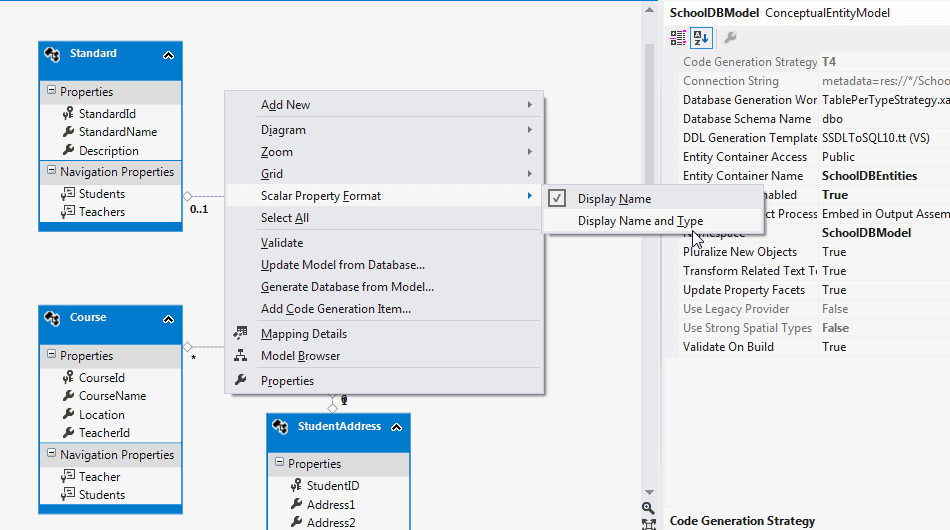
Properties will be displayed with their type as shown below:
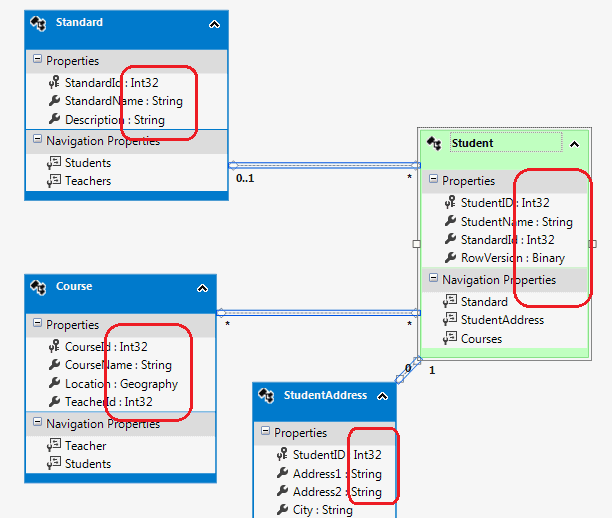
This way, you can change the color and display style of entities in the designer.





0 comments:
Post a Comment
Note: only a member of this blog may post a comment.