Now I will explain how to create installer or setup file for windows form application in visual studio using c# with example.
Before we create installer or setup file for windows form application first we will create one sample windows forms application
Go to File à project à select Windows Forms Application à Give name to your application à click OK like as shown below
|
|
Now in your page add Textbox and button controls and double click on your button and write the code like as shown below
private void button1_Click(object sender, EventArgs e)
{
string str = textBox1.Text.Trim();
if(str!="")
{
MessageBox.Show("Thank You For Interest", "Success");
}
else
{
MessageBox.Show("Please Enter Name", "error");
}
}
|
Once you write the code run your application that will return the output like as shown below
Output
|
|
Now we have sample windows form application for this we will create setup file.
First close your application and again open visual studio and create new setup project by following below steps
Go to File à Project à Other Project Types à Select Setup and Deployment à Select Setup project like as shown in below image
It will open window like as shown below in which contains three folders those are Application Folder, User’s Desktop and Users’ Program Menu. These folders are the places where we want to copy our setup files during installation process. Now right click on Application folder and select Add à File like as shown below
|
|
Once we click on File it will open new window in that navigate to bin folder of your sample windows form application and select your application .exe file and click OK like as shown below
|
|
Once we add exe file now right click on your setup file and click on create shortcut to add that shortcut to User’s Desktop folder or User’s Program menu when you install the application
|
|
Now right click on your setup project like as shown below to change properties
|
|
In properties window click on Prerequisites button to add required changes like .NET framework, SQL Server Compact to setup file like as shown below
|
|
Once you done all the changes now right click on your setup project and click Build it will create setup file in your setup application folder like as shown below
Now open your setup files application folder and check it in debug folder it will contains setup files like as shown below
|
|
Now click on your setup file to install it. If you click on setup file it will open window like as shown below
|
|
Now click Next Next in windows it will install your application like as shown below
|
|
Once installation completed it will create shortcut on desktop because we added a properties to create shortcut on desktop if you open it will be like this
|
|

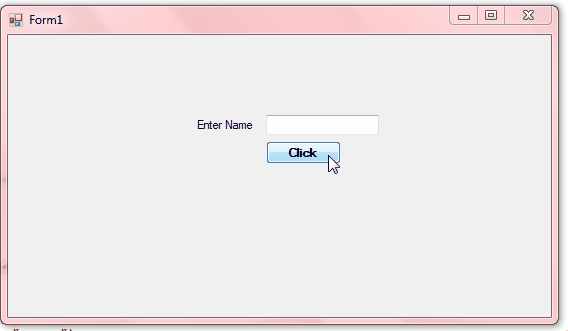















0 comments:
Post a Comment
Note: only a member of this blog may post a comment.