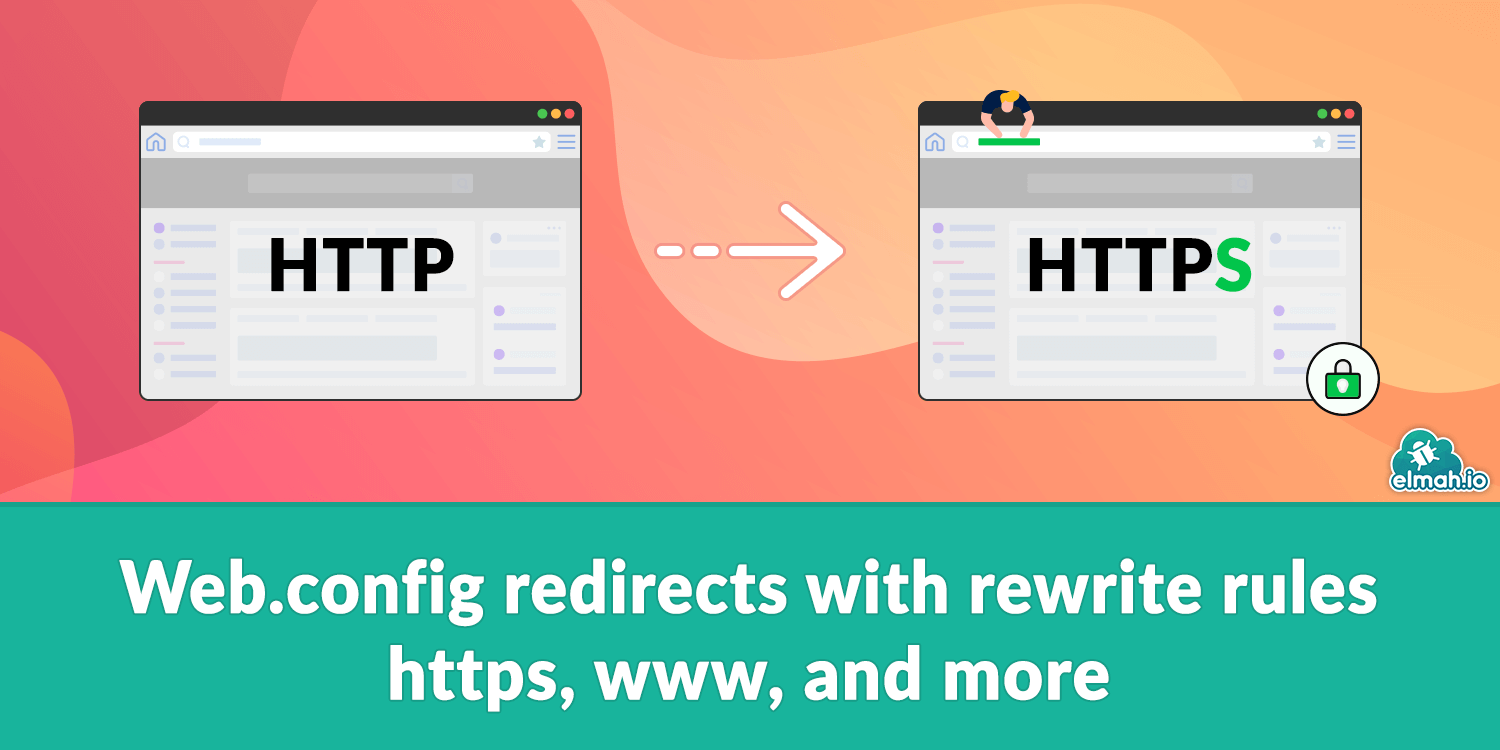
Rewrite rules are a powerful feature in IIS. Common tasks like redirecting www to non-www (or the other way around), implementing canonical URLs, redirecting to HTTPS, and similar tasks are documented right there in your Web.config file. In this post, you will learn about the syntax of rewrite rules and how to implement the mentioned common tasks, and much more.When needing to redirect one URL to another, a lot of different.




