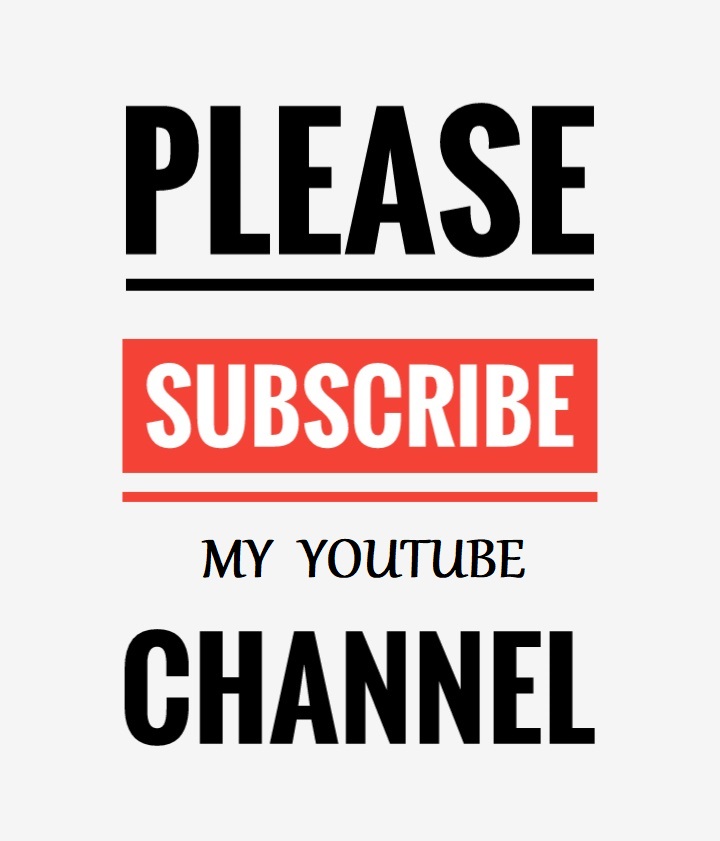In ASP.Net Technology both "Server" and "Response" are objects of ASP.Net. Server.Transfer and Response.Redirect both are used to transfer a user from one page to another. But there is some remarkable differences between both the objects which are as follow.
Response.Redirect
- Response.Redirect() will send you to a new page, update the address bar and add it to the Browser History. On your browser you can click back.
- It redirects the request to some plain HTML pages on our server or to some other web server.
- It causes additional roundtrips to the server on each request.
- It doesn’t preserve Query String and Form Variables from the original request.
- It enables to see the new redirected URL where it is redirected in the browser (and be able to bookmark it if it’s necessary).
- Response. Redirect simply sends a message down to the (HTTP 302) browser.
Server.Transfer
- Server.Transfer() does not change the address bar, we cannot hit back.One should use Server.Transfer() when he/she doesn’t want the user to see where he is going. Sometime on a "loading" type page.
- It transfers current page request to another .aspx page on the same server.
- It preserves server resources and avoids the unnecessary roundtrips to the server.
- It preserves Query String and Form Variables (optionally).
- It doesn’t show the real URL where it redirects the request in the users Web Browser.
- Server.Transfer happens without the browser knowing anything, the browser request a page, but the server returns the content of another.
What do you think?
In this article I have tried to explain the difference between Response.Redirect and Server.Transfer also I explain some scenario when and where we should use each one. i hope the article will be helpful for you. Comments and criticize will be welcome.